What’s a Phantom?
Phantom is like a digital wallet, but specifically for a type of online money called cryptocurrency. It’s designed for using tokens on something called the Solana blockchain, which is a kind of digital ledger for transactions. With Phantom, you can do lots of things like receive, keep safe, send to others, trade for different tokens, and even earn rewards by staking tokens. Plus, it lets you access different online applications that work on Solana, like decentralized exchanges where you can trade tokens directly with others, projects where you can buy and sell unique digital items called NFTs, games, and social media platforms.
Right now, Phantom only works with Solana, but they’re planning to add support for other blockchains like Ethereum later on. In this guide, we’ll walk you through how to get started with Phantom, how to put money into your wallet, trade it for other tokens, earn rewards by staking, and connect your wallet to those different online applications.
Getting Started: You can use Phantom in two ways: as an app on your iPhone or as an extension in your web browser. In this guide, we’ll focus on the browser extension, but both versions work pretty much the same way.
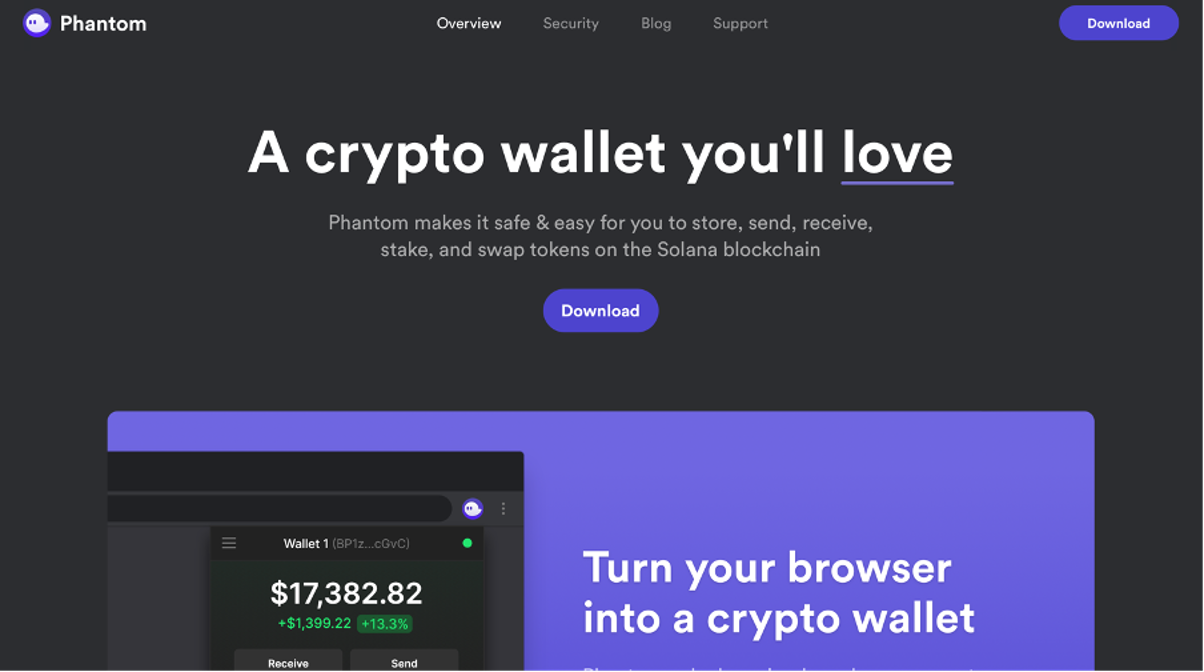 To get started, go to Phantom’s website, which you can find at ‘Phantom.app’. Once you’re there, just click the download button you see on the homepage. That’s all you need to do to kick things off!
To get started, go to Phantom’s website, which you can find at ‘Phantom.app’. Once you’re there, just click the download button you see on the homepage. That’s all you need to do to kick things off!
Next, you’ll need to choose which browser you want to add your Phantom wallet to. In this guide, we’ll walk you through the steps using Google Chrome.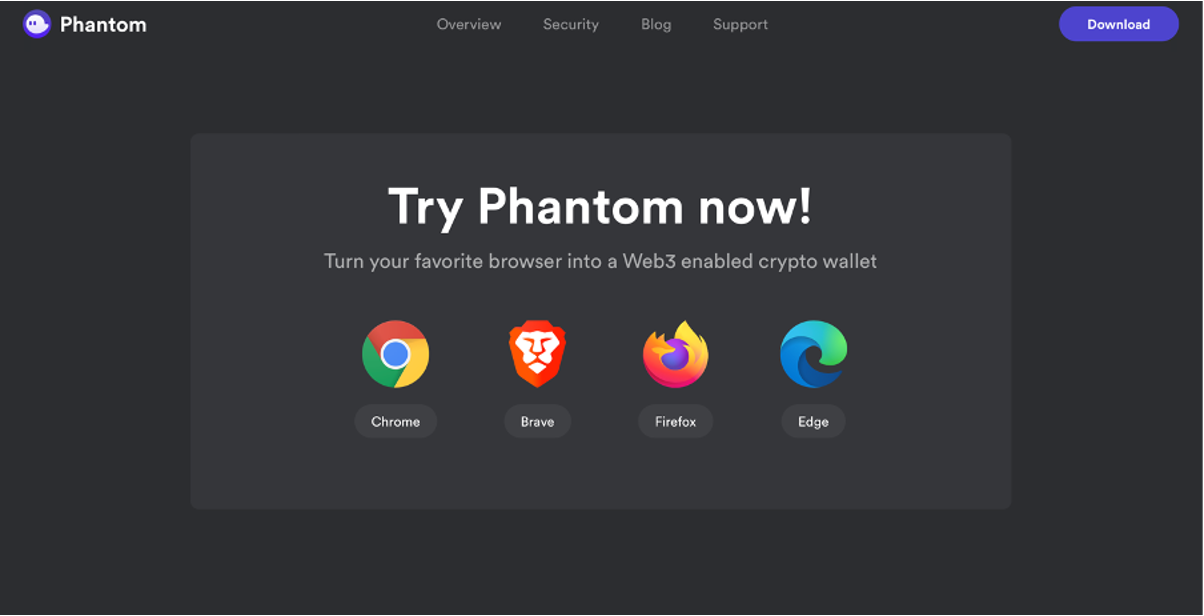
 After clicking ‘add to Chrome’ and then ‘add extension’, Phantom will start downloading. Once it’s done, you’ll need to set up your actual Phantom wallet. If you already have one, you can simply enter your secret recovery phrase to gain access. If not, just click ‘create new wallet’ to get started.
After clicking ‘add to Chrome’ and then ‘add extension’, Phantom will start downloading. Once it’s done, you’ll need to set up your actual Phantom wallet. If you already have one, you can simply enter your secret recovery phrase to gain access. If not, just click ‘create new wallet’ to get started.
On the next page, you’ll see your secret recovery phrase. This phrase is super important because if you ever lose access to your wallet, you can use it to log in from another device. Make sure to write it down and keep it in a safe place where only you can access it.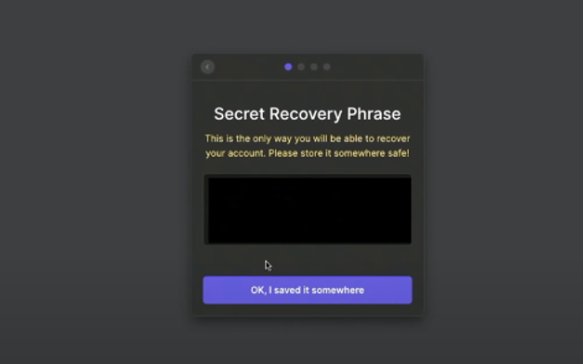
Once you’ve got all that sorted out, you’ll need to create a password for your account and agree to Phantom’s terms and conditions. After that, just click ‘save’ and then ‘finish’, and your wallet will be all set up and ready to go.
To make it easy to access your Phantom wallet whenever you need it, you can pin the Phantom extension to your Chrome browser. Just click on the jigsaw icon at the top right of your browser, then hit the pin icon next to the Phantom icon.
Once it’s pinned, you can easily open your Phantom wallet by clicking on the icon. Keep in mind, though, that right now, there’s no option to view your wallet in full screen.
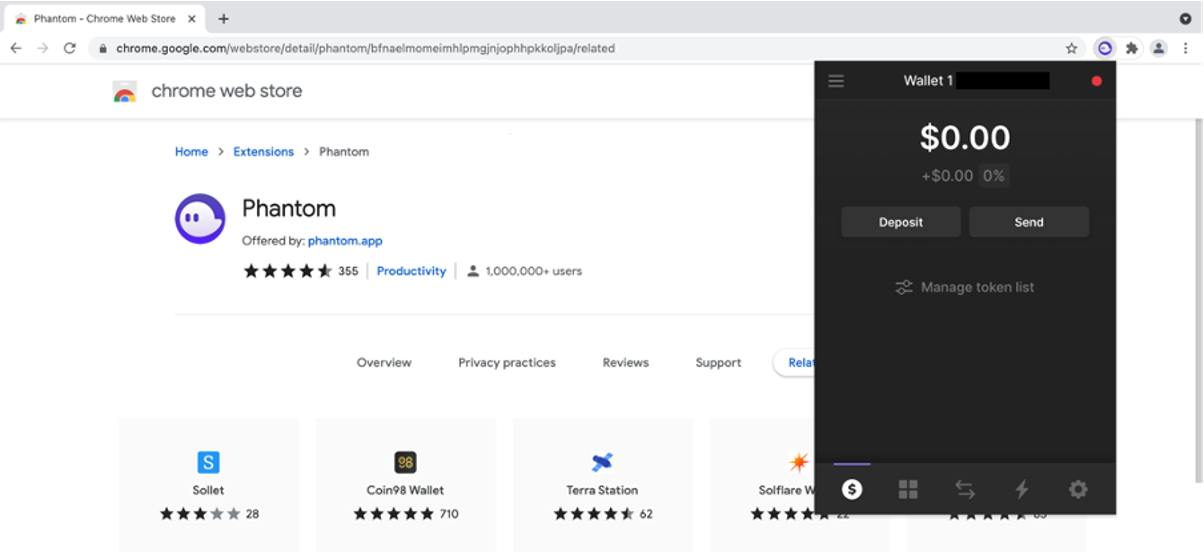
 If you want to save addresses, like those of your exchange accounts or other wallets you frequently use, to your Phantom wallet, simply click on the Settings gear icon.
If you want to save addresses, like those of your exchange accounts or other wallets you frequently use, to your Phantom wallet, simply click on the Settings gear icon.
To add addresses to your Phantom wallet, go to the Settings gear icon and select ‘address book’, then click the ‘+’ symbol. Just enter the address and click ‘add’. If you want to rename your wallet, you can do that too by clicking on the pen icon at the top of the settings screen.
In the settings, you’ll also find a ‘trusted apps’ section. The first time you use a Solana-based app through Phantom, you’ll be asked to add it as a ‘trusted’ app. This section keeps track of all your trusted apps.
If you ever need to switch between different Solana networks, like the ‘Mainnet Beta’, you can do so in the ‘change network’ section. Your wallet is set to ‘Mainnet Beta’ by default, and that’s usually the one you’ll want to stick with.
Depositing Tokens
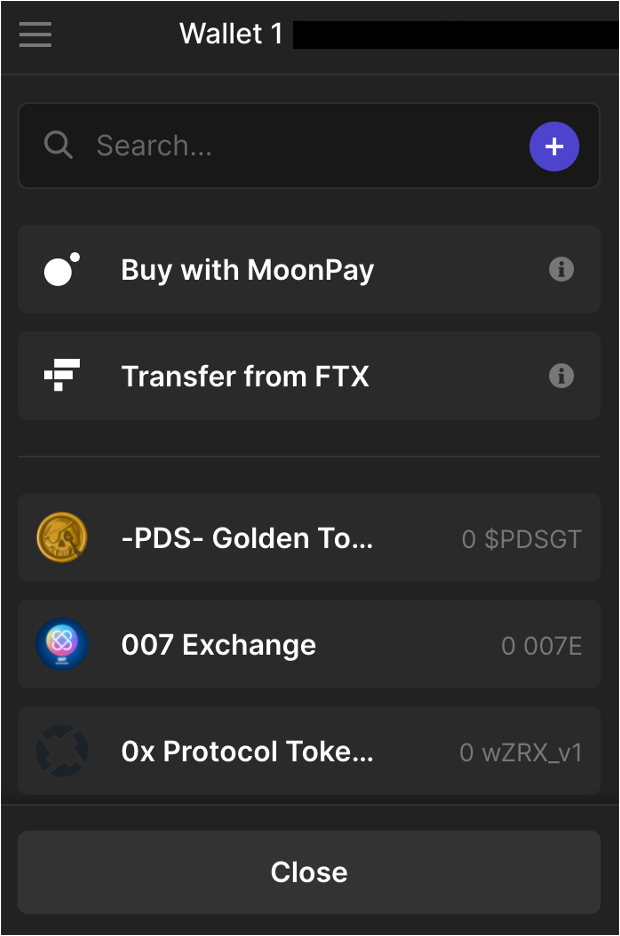
If you have Solana-based tokens stored in another wallet or on an exchange, it’s easy to transfer them to your Phantom wallet. Just click on your wallet’s name at the top of the screen, and your wallet address will be copied automatically to your clipboard.
Then, all you need to do is log in to your other wallet or exchange account and use this address to deposit the tokens into your Phantom wallet. We’ll be posting a tutorial on how to do this with exchange accounts soon, so keep an eye out for that.
If you don’t have another wallet or exchange account, no worries. You can simply click the ‘deposit’ button on your wallet’s homepage. From there, you’ll be given two options to choose from.
You have two options for depositing tokens into your Phantom wallet. The first option is to buy them using ‘MoonPay,’ which is a financial technology company. However, this method can sometimes be expensive, so we don’t suggest it as the first choice.
Second one is click on the recieve button and copy the SOLANA address to receive SOL and SOL supported tokens from elsewhere. Solana is known for its fast transactions, so once you’ve deposited tokens, they should show up on your Phantom wallet’s homepage within about a minute or so.